Cookies
Enabling Cookies
If you are having trouble downloading our documents from the website it could be because you do not have cookies enabled on your computer.
Cookies are little bits of data stored on your computer, which enables the website to provide facilities otherwise not possible. Some pages on this website require Cookies to be enabled to work correctly. For example you will not be able to log into a password protected system without Cookies, or download documents. All modern browsers (i.e. the software you are currently using to view this page) are able to accept Cookies, but the feature might have been disabled.
Please note that no cookies stored on your computer will ever contain any personal data or be used for tracking purposes and unless stated otherwise, all cookies will be deleted as soon as you close the browser.
If Cookies are turned off in your browser, find your browser name and version and follow the instructions below to turn on Cookies.
- Microsoft Internet Explorer 7.x
- Microsoft Internet Explorer 6.x
- Microsoft Internet Explorer 5.x
- Mozilla Firefox 2.x
- Mozilla Firefox 1.x
- Netscape Communicator 7.x
Microsoft Internet Explorer 7.x
- Under the “Tools” menu, click “Internet Options”
- Click the “Privacy” tab
- Click the “Advanced” button
- Move the lever so the level is not higher than “Medium”
- Click “OK”
Microsoft Internet Explorer 6.x
- Under the “Tools” menu, click “Internet Options”
- Click the “Privacy” tab
- Click the “Advanced” button
- Put a check mark in the Box for “Override Automatic Cookie Handling”
- At the bottom, put another check mark in the “Always accept session cookies”
- Click “OK”
Microsoft Internet Explorer 5.x
- In Internet Explorer, click “Internet Options” on the “Tools” menu.
- In the “Security” dialog box, click on the globe for “Internet”.
- Click “Enable” under “Allow cookies that are stored on your computer”.
- Click OK until you return to Internet Explorer.
Mozilla Firefox 2.x
- Open the “Tools” menu and select “Options.”
- Click the “Privacy” icon on the left hand side of the dialog box.
- Select “Accept cookies from sites”
- Select “Keep cookies until they expire”
- Click “OK.”
Mozilla Firefox 1.x
- Open the “Tools” menu and select “Options.”
- Click the “Privacy” icon on the left hand side of the dialog box.
- Select “Allow sites to set cookies” and “For the originating website only”.
- Select “Keep cookies until they expire”
- Click “OK.”
Netscape Communicator 7.x
- Open the “Edit” menu and select “Preferences.”
- In the “Preferences” window, select “Privacy and Security” and then “Cookies”.
- Select “Enable All Cookies” or “Enable cookies for the originating website only”.
- Click “OK.”
If you are still experiencing problems trying to download your document even after you have tried the above please contact us detailing your name, address and which document you are trying to access and will provide you with a copy.
CONTACT
Discover Resorba®
Our Product Range
AMS Group
Tools & Social
Discover Resorba®
Our Product Range
AMS Group
Tools & Social
Resorba is a registered trademark of RESORBA Medical GmbH. All rights reserved
Disclaimer | Accessibility | Cookies | Privacy Policy | Sitemap
Copyright © RESORBA Medical GmbH | Design by Lumisi